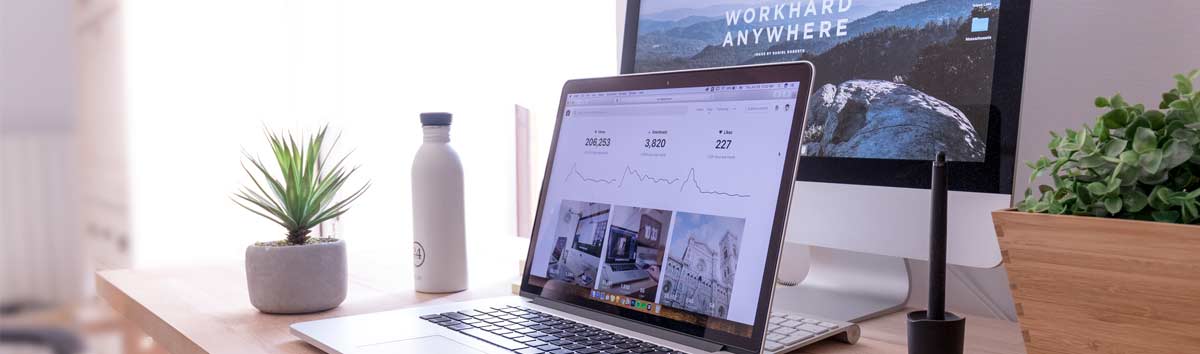| Reusable dashboard items |
You can include reusable items in your dashboards in several ways: |
| |
*You and other dashboard authors can create PerformancePoint dashboard B6 such as views, filters, and dashboards that are saved to SharePoint lists and document libraries. Then, you and other dashboard authors can easily reuse those items in one or more dashboards. |
| |
*You can create a dashboard filter for a dashboard and then use the same filter in multiple pages. Then, when dashboard users select an item in the filter, the selection is applied to all the pages that use that filter. |
| |
*You can include views that are hosted on other servers, such as SQL Server Reporting Services reports and Excel Services reports. |
| Advanced filtering capabilities |
You can create a variety of dashboard filters, such as filters that use Multidimensional Expression (MDX) queries, Time Intelligence expressions, or Named Sets that have been defined in a data source. |
| |
You can also specify a connection formula to configure how those filters will work in your dashboard. For example, you can configure a filter to display just the top 10 items in a group whenever a dashboard user applies that filter to a report or a scorecard. |
| Time Intelligence |
You can include Time Intelligence functionality in your dashboards in several ways: |
| |
*You can create dynamic time filters that are relative to the current date for your dashboard. For example, you can create a filter to show results for rolling time periods, such as “Last Six Months,” or “Last Week.” Or, you can create a filter that uses a calendar control to show results as of a particular date. |
| |
*You can create scorecards that include dynamic time periods, such as “Current Year” and “Previous Year.” |
| Sophisticated scorecards |
You can create scorecards that include advanced functionality in several ways: |
| |
You can create KPIs that have multiple actual values. This means that you can have more than one metric for each KPI, all on the same row. |
| |
You can create KPIs that are based on calculated metrics. For example, you can configure target values that are based on a calculation, such as a previous value multiplied by some number. |
| |
You can put a dimension hierarchy in your scorecard and have expand/collapse capabilities automatically available. |
| Scorecard KPIs that are used as filters for other reports |
You can connect key performance indicators (KPIs) that are in a scorecard to other reports in the dashboard page. Then, when dashboard users click a KPI, the reports that are connected to it automatically refresh to display information that is relevant to that KPI. |
| KPI Details reports |
You can create a KPI Details report and connect it to your scorecards to provide dashboard users with additional information about the KPIs that are in a scorecard. Dashboard users click a cell in a scorecard and the KPI Details report automatically refreshes to display more details about the scorecard value. |
| Highly interactive reports |
You can create highly interactive reports, such as analytic views (including pie charts, bar charts, line charts, and grids), scorecards, strategy maps, and more. Those views enable dashboard users to do the following: |
| |
*Easily explore data to view higher or lower levels of information |
| |
*Apply filters to view specific information |
| |
*Open a view in a new browser window |
| |
*Export a view to Microsoft PowerPoint or Microsoft Excel |
| |
*From an analytic chart or grid or a scorecard that uses data stored in SQL Server Analysis Services, launch a Decomposition Tree in a new browser window to see how members in a group contribute to a report value. |
| Customizable dashboard pages |
You can customize your dashboard by configuring specific sizes of your dashboard zones and by specifying master page templates to use. |